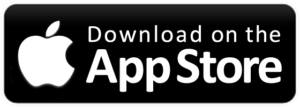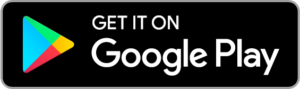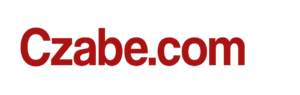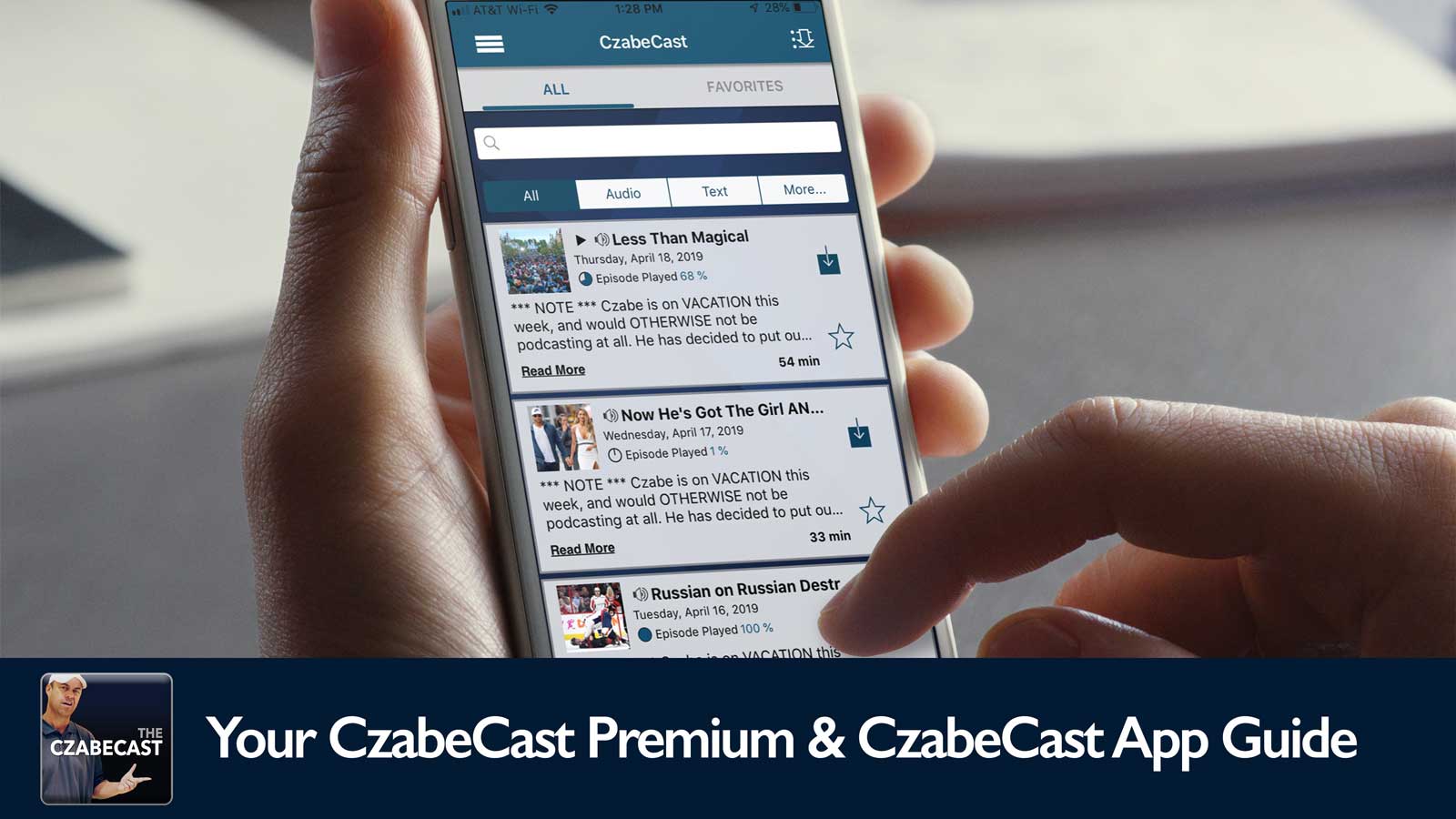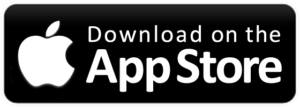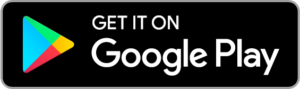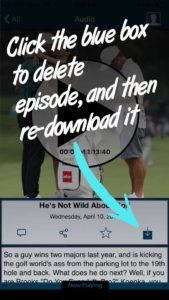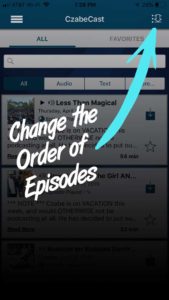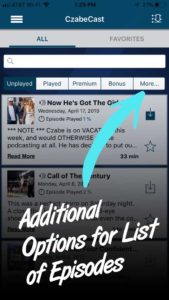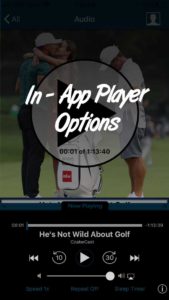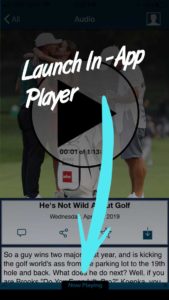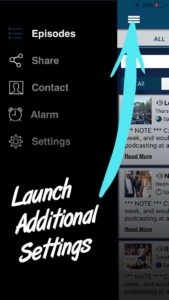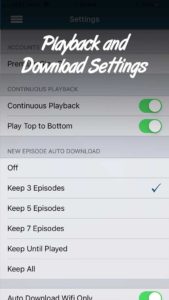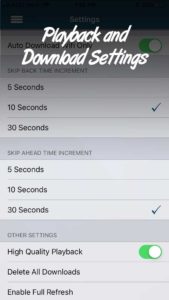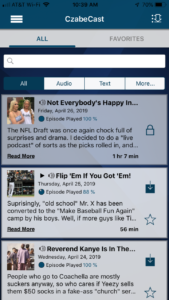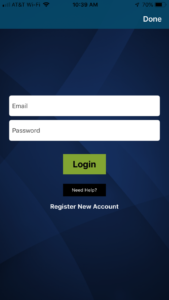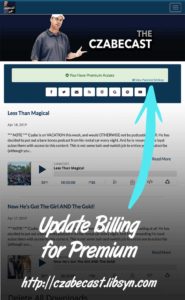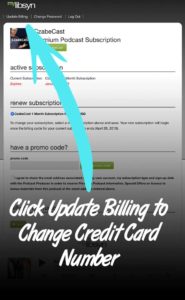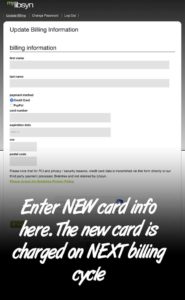WHY YOU SHOULD GET THE APP: The Monday through Thursday episodes of the CzabeCast are free for the most part — except for the occasional mid-week Premium episode or some episodes Czabe may post when he is on vacation. The free episodes are distributed through all the major podcast networks — iTunes, Spotify, Google Play, iHeart Radio — and you can listen to those episodes through the player on your computer or phone like any other podcast. The CzabeCast app has several cool features in it and frankly is a better player than many of the other podcast apps out there, offering several cool features, which we will detail below. Plus, downloading the app is totally free!
PREMIUM EPISODES ARE ONLY ON CZABE.COM AND ON THE APP: The Friday episodes of the CzabeCast are typically only for Premium subscribers (click here to become a Premium subscriber). There are two ways to listen to the CzabeCast Premium episodes, on the web, or through the CzabeCast app.
WHERE TO DOWNLOAD THE APP: There are two versions of the CzabeCast App that you can download: